AutoStart Applications
Website Visitors:How to Configure Auto Launch for a Single Published Application on Web Interface 5.x
Summary
This article describes how to configure Auto Launch for a single published application on Web Interface 5.x.
Background
By default, Citrix Web Interface 5.x Auto Launch feature only works for a single published desktop (through either XenApp, XenDesktop, or both). By modifying the code, you can allow a single published application to be auto launched when users log on.
Requirements
Citrix Web Interface 5.1.x or later Citrix XenApp 4.5 or later Publish a single application for user(s) Workstation with Internet Explorer, Firefox browser, or both.
Note: The Auto Launch feature on Web Interface 5.x disables Workspace Control functionality. Make sure to apply this procedure for an environment that does not require Workspace Control. For this article, Citrix Web Interface 5.3, Citrix XenApp 4.5 with Hotfix Rollup Pack 6 and Internet Explorer 8.0 were used.
Procedure
From Web Interface 5.x:
-
Open the AppList.java file under the following folder: \inetpub\wwwroot\Citrix\
\app_code\PagesJava\com\citrix\wi\pages\site\ -
Look at line #55(Open the same file with notepad++ and search for the below entry. In citrix website it is given as line no. #55 and when I tried in my machine, it is line no. #50) for the following entry: import com.citrix.wing.webpn.DesktopInfo;
-
Replace that line with the following line: import com.citrix.wing.webpn.ApplicationInfo;
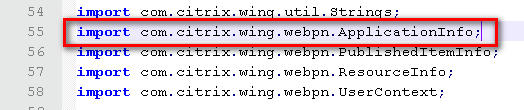
-
Go to line #771(Open the same file with notepad++ and search for the below entry. In citrix website it is given as line no. #771 and when I tried in my machine, it is line no. #620) for the following entry: if ((singlePublishedItem != null) && (singlePublishedItem instanceof DesktopInfo))
-
Replace that line with the following line: if ((singlePublishedItem != null) && (singlePublishedItem instanceof ApplicationInfo))

-
Save the file.
-
Go to the following folder: WebInterface.conf file under \inetpub\wwwroot\Citrix\
\conf -
Look at line# 44 for the following entry:
-
# AutoLaunchDesktop=Off
-
Replace that line with the following line: AutoLaunchDesktop=On
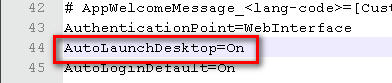
- Save the file.
- Run IISRESET and test.
From the Client Workstation:
-
Add the Web Interface site as a Trusted Sites on Internet Explorer browser. For Firefox users, you do not have to do anything else.
-
When testing, the end result should be like the following screen shot:
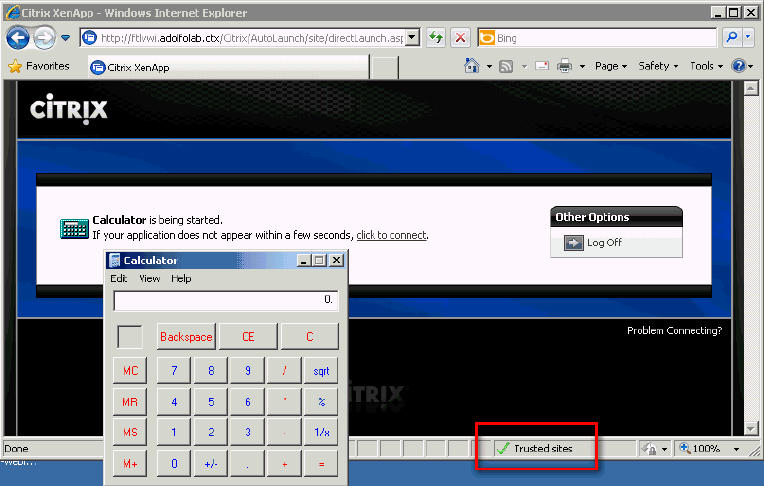
Want to learn more on Citrix Automations and solutions???
Subscribe to get our latest content by email.