Cannot connect to the hypervisor at vcenter; Failed to connect to remote server - PVS error
Website Visitors:
Contents
On PVS 7.15 LTSR, with server 2016 OS, you might end up with below error while using xendesktop setup wizard or streaming wizard:
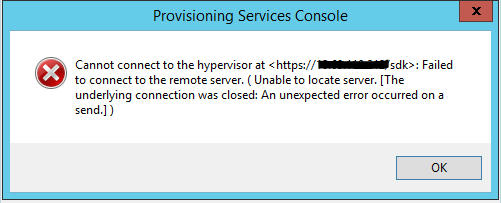
You might install your vcenter server certificate on your pvs server and navigate to https://vcenterserver/sdk without certificate errors, but still it wont work. On 2012 OS, TLS is enabled by default, in 2016 we have to manually enable it. Follow below steps to do so:
- Goto HKEY_LOCAL_MACHINE\SOFTWARE\WOW6432Node\Microsoft\.NETFramework folder.
- Based on the .net version you installed, you will see folders as v1.0, v2.0, and so on…
- Goto each version folder i.e., v1.0, v2.0 etc.. and create below keys for each version:
- new dword key SchUseStrongCrypto with value 1. (select hexadecimal)
- new dword key AspNetEnforceViewStateMac with value 1 (select hexadecimal)
It should show like this in all your v1.0, v2.0, v3.0 and v4.0 folders:
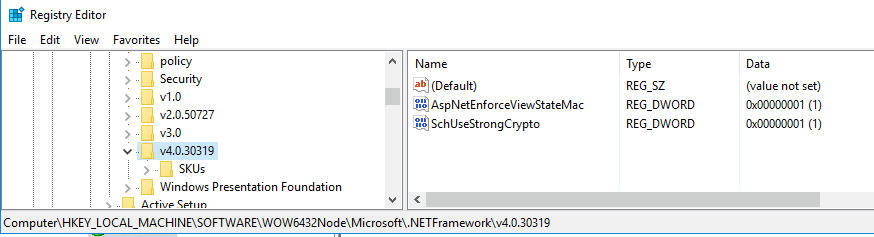
Enable TLS 1.0
- Goto HKEY_LOCAL_MACHINE\SYSTEM\CurrentControlSet\Control\SecurityProviders\SCHANNEL\Protocols path
- Under SSL 2.0\client folder, create dword key DisabledByDefault with value 1 (hexadecimal)goto HKEY_LOCAL_MACHINE\SYSTEM\CurrentControlSet\Control\SecurityProviders\SCHANNEL\Protocols path
- Under TLS 1.0\Client and TLS 1.0\Server, create new dword, “Enabled” with value 1 and new dword key “Disabledbydefault” with value 0
It should look like this:
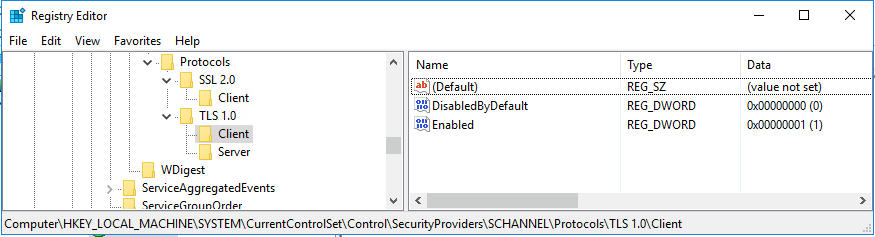
Restart your pvs server and run xendesktop setup wizard.
https://support.microsoft.com/en-us/help/4040243/how-to-enable-tls-1-2-for-configuration-manager for full information on creating these keys
Want to learn more on Citrix Automations and solutions???
Subscribe to get our latest content by email.