Copy Clients in XenApp 6.5
Website Visitors:This article describes how-to setup client deployment directly from the Web Interface (5.4.0). When the Web Interface is installed directly from the XenApp installation, there is no question/part where the clients are installed from the DVD.
First we copy the clients from the folder: “Citrix Receiver and Plug-ins” on the installation source to the following location: “C:\Program Files (x86)\Citrix\Web Interface\5.4.0\Clients”
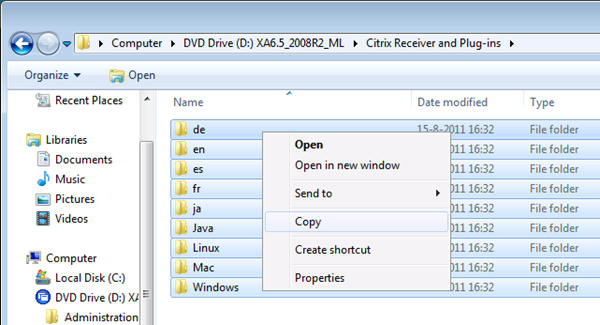
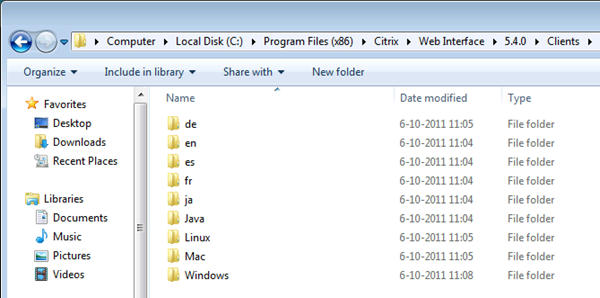
Then navigate to: “C:\inetpub\wwwroot\Citrix\XenApp\conf” and open (with notepad) WebInterface.conf
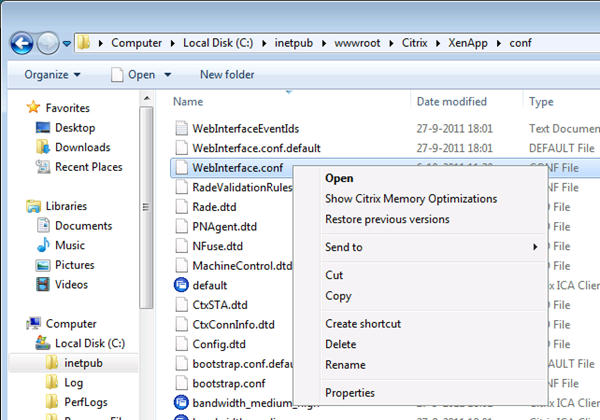
Search for the following section:

Uncomment the client which you want to deploy. If you want to deploy everything then it looks like this:

But the “Citrix Online Plugin” is replaced bij the Receiver. So the CitrixIcaWin32 line must be changed to:
ClientIcaWin32=Filename:CitrixReceiverEnterprise.exe,Directory:Windows,Mui:Yes,ClassID:238f6f83-b8b4-11cf-8771-00a024541ee3
And then the config file look like this:

Save it, restart the Web Interface (iisreset or restart server ![]() )
)
Open “Client Deployment” in the Web Interface management console.
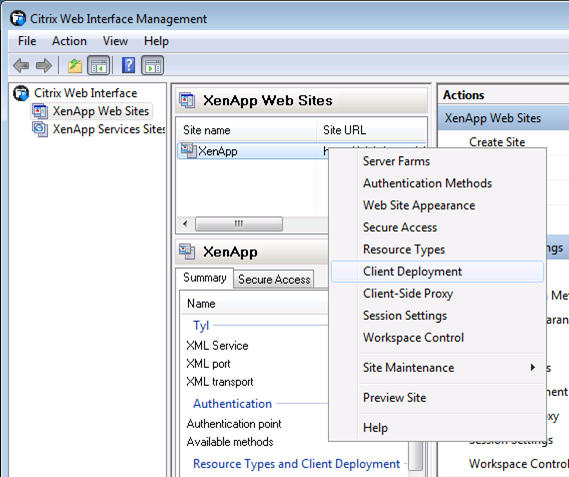
Select: “Perform client detection at logon” (and/or Offer upgrades for clients)
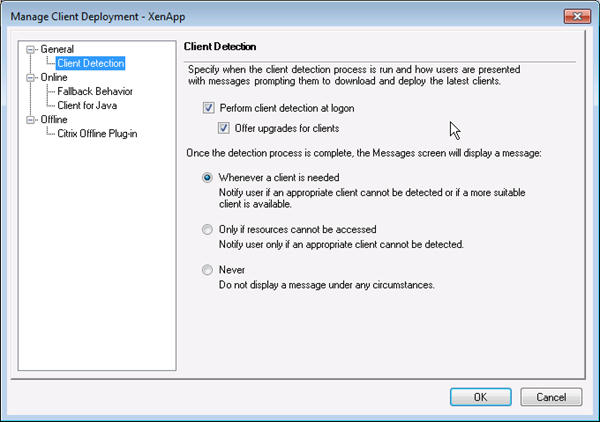
Select: “Deploy a native client”
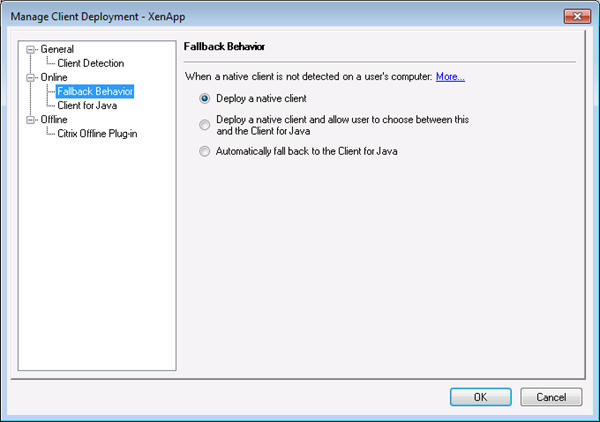
Now the following screen will appear when a user hasn’t got a client and want to access his applications:
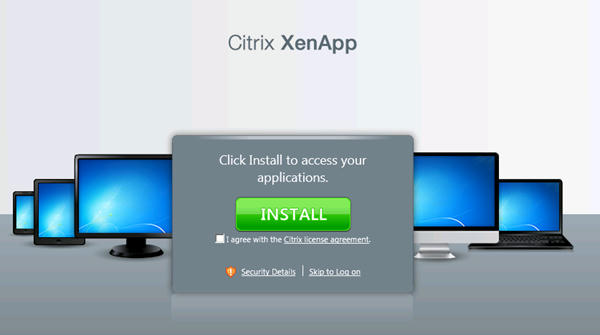
Update: If the PNAgent isn’t required for your environment. The use the CitrixReciever.exe file. So the ClientIcaWin32 line would be:
ClientIcaWin32=Filename:CitrixReceiver.exe,Directory:Windows,Mui:Yes,ClassID:238f6f83-b8b4-11cf-8771-00a024541ee3
Posted in jeroentielen.nl
Want to learn more on Citrix Automations and solutions???
Subscribe to get our latest content by email.