Force Terminal Services Clients to Disconnect when Idle
Website Visitors:When you administrate servers running Windows Server 2000 or 2003, one of the most frustrating experiences is when sessions get cut off but the server still thinks they are active. You’ll get this error message, which you are sure to encounter at some point:
The terminal server has exceeded the maximum number of allowed connections.
You can help prevent this from happening by setting a policy on the server to automatically disconnect when idle.
To change this setting, go to Administrative Tools \ Terminal Services Configuration.
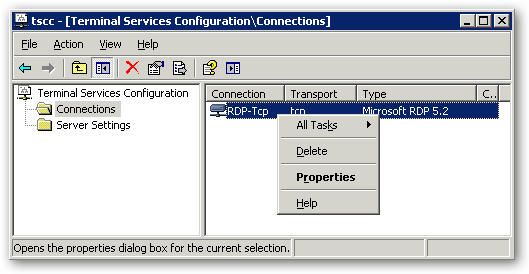
Click on Connections in the left hand pane, and then right click RDP-Tcp and select Properties. In the resulting window select the Sessions tab.
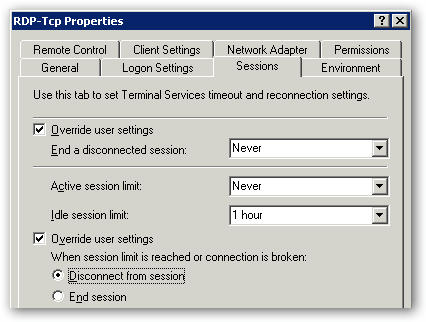
Check the boxes for “Override user settings” and change the idle session limit to something reasonable, like an hour. You can set it lower if you’d like.
Change the radio button to “Disconnect from session” when session limit is reached. This will make all sessions automatically mark as disconnected on the server. The session will be saved exactly as it was, but the server will mark it as disconnected so that you can log back into the session again.
Cannot Suppress the Idle Timer Expired Dialog Box in an ICA Session
When an idle session limit is set in Terminal Services, users are presented with the following idle timeout dialog box stating that sessions will be disconnected in two minutes if they are left idle for the specified amount of time.
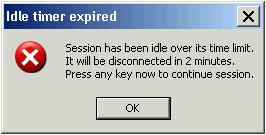
Idle timeout message:
“Session has been idle over its time limit. It will be disconnected in 2 minutes. Press any key now to continue session.”
The idle session timeout logic is part of Microsoft’s Terminal Services architecture and is hard-coded to two (2) minutes. Currently there is no way to change this value or disable the notification.
Posted in Citrix
Want to learn more on Citrix Automations and solutions???
Subscribe to get our latest content by email.