.net MMC Error while opening administrative consoles
Website Visitors:Symptom:
Citrix Microsoft Management Console (MMC) based administrative consoles such as Access Management Console, Delivery Services Console take an extended time to start. Once running, the consoles operate normally.
Cause**:**
Citrix MMC based administrative consoles feature components that are written using the Microsoft .NET Framework. Citrix signs these .NET based components with an Authenticode signature as an added security mechanism.
In situations where a Citrix MMC based administrative console is run from a computer without internet access, Windows is unable to verify the Authenticode signature, and as a result this causes a delay during the startup of the console.
Resolution:
To resolve this issue, you can either provide the computer with internet access so it can verify the Authenticode signature, or disable the Authenticode signature checking feature for Microsoft Management Console, as explained in the following section:
XenApp 6.0
In XenApp 6, a dialog is now shown if Authenticode signature checking has not been disabled on the system, as displayed in the following screen shot:
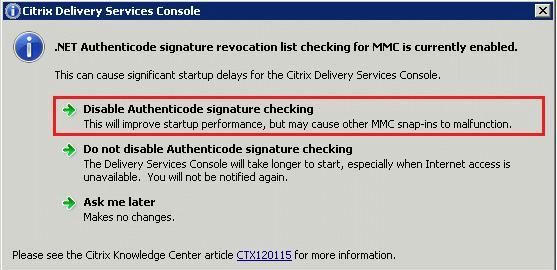
XenApp 5.0, XenDesktop 5.0 and earlier Citrix software releases
This article assumes you have Access Management Console or Delivery Services Console installed on a system. These releases ship with products such as XenApp, XenDesktop, Password Manager, and Access Gateway Advanced Edition.
Important! To implement the following resolution, you must have one of the following Microsoft .NET Framework versions installed:
-
Microsoft .NET Framework 2.0 with KB936707 Hotfix
-
Microsoft .NET Framework 2.0, Service Pack 1 or later
-
Microsoft.NET Framework 3.0 or later
-
Microsoft.NET Framework 3.5 or later
For 32-bit Windows Installations:
-
Create a file in c:\windows\system32\ called mmc.exe.config.
-
Place the following text inside the file and save it:
- Restart the Access Management Console/Delivery Services Console. This should be much faster because the system does not attempt to verify the Authenticode signature.
For 64-bit Windows Installations:
-
Create a file in C:\Windows\SysWOW64 called mmc.exe.config.
-
Place the following text inside the file and save it:
- Restart the Access Management Console/Delivery Services Console. This should be much faster because the system does not attempt to verify the Authenticode signature.
For DesktopStudio on XenDesktop 5.0
The following might also be required:
-
Create a file in C:\Program Files (x86) \Desktop Studio called LaunchConsole.exe.config.
-
Place the following text inside the file and save it:
- Restart the Desktop Studio Console. This should be much faster because the system does not attempt to verify the Authenticode signature.
Want to learn more on Citrix Automations and solutions???
Subscribe to get our latest content by email.