Redirection Considerations
Website Visitors:Drive Redirection:
Define how client attached drives behave in a HDX session. Whether they should be mapped or not to a HDX session. As per your company’s policies, determine whether client drives are allowed in HDX session, if yes, which types of drives are allowed, is it read-only or read-write, if allowed what should be the drive letter?
Two important policies in client drive redirection are, client drive redirection and auto connect client drives. If these policies are prohibited, user’s local drives are not attached to HDX session. By default, client redirection is allowed. If auto connect client drive policy is enabled, local drives are automatically connected to user’s HDX session.
Types of client drive redirection policies:
Client Fixed Drives: Specify whether local client fixed drives like C:\ and D:\ etc are mapped to HDX session. By default, client fixed drives are allowed.
Client Floppy Drives: Specifies whether floppy drives in client machine are redirected to HDX session. By default, client floppy drives are allowed.
Client Network Drives: Specifies whether network drives in client machine are redirected to HDX session. By default, client network drives are allowed.
Client Optical Drives: Specifies whether optical drives in client machine are redirected to HDX session. By default, client optical drives are allowed. Optical drives include, CD-ROM, DVD-ROM, and BD-ROM drives that are in client machine.
Client Removable Drives: Specifies whether removable drives in client machine are redirected to HDX session. By default, client removable drives are allowed. These include USB devices.
Preserve Client Drive Letters: Specifies if same drive letter which is on client machine should be used or not when a drive is mapped in HDX session. By default, this policy is prohibited. This setting applies to desktop OS machines only.
Read-only client drive access: When enabled, users can only read data from client drives in HDX session. They can’t write to it. By default, read-only client drive access is disabled and users are able to edit files and folders on client drives.
Note: Based on your company’s policies, decide which drive redirection should be allowed. Then decide whether auto connect client drives is needed or not.
Device Redirection:
Based on the role that users work on, users might need some hardware connected to their end point to be redirected to their HDX session. This could be a wireless mouse, headsets, webcams, speakers, smart cards, scanners and printers.
These devices can be redirected to HDX session in a virtualized channel. These devices can be redirected to a HDX session without a virtual channel too.
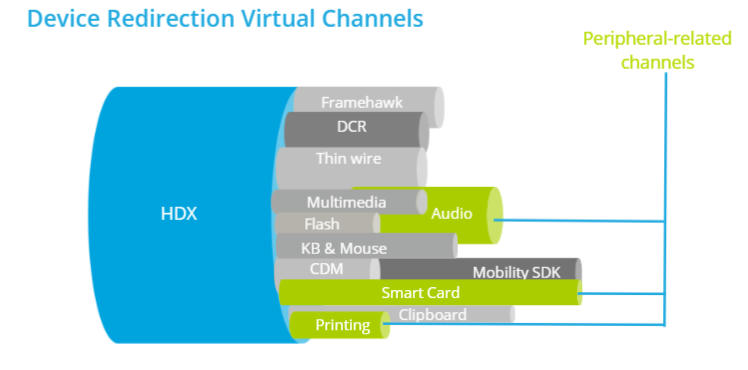
COM & LPT Port Redirection:
COM (Serial) Ports, LPT (Parallel) Ports are used to connect physical devices like monitors, printers, barcode scanners, mouse, modems etc… XenApp and XenDesktop has capability to redirect COM ports in order to use legacy peripherals. These days’ usb and hdmi has replaced com and lpt ports.
In VDA versions 7.0 through 7.8, COM Port and LPT Port settings are only configurable using the registry. For VDA versions earlier than 7.0 and for VDA versions 7.9 and later, these settings are configurable in Studio. For more information, see Port redirection policy settings and Bandwidth policy settings.
Policy settings for COM Port and LPT Port Redirection are located under HKLM\Software\Citrix\GroupPolicy\Defaults\Deprecated on the VDA image or machine. To enable COM port and LPT port redirection, add new registry keys of type REG_DWORD, as follows:
Caution: Editing the registry incorrectly can cause serious problems that may require you to reinstall your operating system. Citrix cannot guarantee that problems resulting from the incorrect use of Registry Editor can be solved. Use Registry Editor at your own risk. Be sure to back up the registry before you edit it.
| Registry key | Description | Permitted values |
| AllowComPortRedirection | Allow or prohibit COM port redirection | 1 (Allow) or 0 (Prohibit) |
| LimitComBw | Bandwidth limit for COM port redirection channel | Numeric value |
| LimitComBWPercent | Bandwidth limit for COM port redirection channel as a percentage of total session bandwidth | Numeric value between 0 and 100 |
| AutoConnectClientComPorts | Automatically connect COM ports from the user device | 1 (Allow) or 0 (Prohibit) |
| AllowLptPortRedirection | Allow or prohibit LPT port redirection | 1 (Allow) or 0 (Prohibit) |
| LimitLptBw | Bandwidth limit for LPT port redirection channel | Numeric value |
| LimitLptBwPercent | Bandwidth limit for LPT port redirection channel as a percentage of total session bandwidth | Numeric value between 0 and 100 |
| AutoConnectClientLptPorts | Automatically connect LPT ports from the user device | 1 (Allow) or 0 (Prohibit) |
USB Redirection:
You can allow USB devices to a HDX session using a Citrix policy. You can also restrict what kinds of USB can be redirected, and what types can be prohibited. Users with receiver for windows or receiver for linux can connect their USB devices to their end point and access it over their HDX session. Users can access all usb devices like digital audio players or portable media players and regular usb devices for data. Update the list of allowed and prohibited usb types so that you can restrict what can be redirected and what not.
Optimized Virtual Channels:
Optimized virtual channels are available to redirect most popular USB devices and Provide performance and bandwidth efficiency over a wan. Level of support provided for these channels depends on the version of receiver you have on your end point. Optimized virtual channels are best when there is a high latency environment. If optimized virtual channel is not available for a device, we can use generic usb virtual channel that provides raw usb redirection. When using optimized virtual channel, some device-specific features like buttons on a webcam might not work as expected. In this case, use generic USB virtual channel.
Ways to Configure Ports/Devices:
- COM/LPT ports can be configured by registry settings.
- USB policies configured via citrix policy, receiver group policy, and/or registry.
- TWAIN policies configured via citrix policy.
- Smart card policies configured on various components including storefront, netscaler gateway, VDAs and receiver clients.
Want to learn more on Citrix Automations and solutions???
Subscribe to get our latest content by email.