What’s New: A Brief Visual Overview of XenDesktop 7
Website Visitors:With the release of XenDesktop 7, Citrix has introduced a lot of changes to the way we will be delivering our applications and desktop to users. There is always a lot of marketing information with any software release, and it can sometimes very very difficult to read between the lines and know exactly what what it all means.
As someone who helps people implement these systems in the field, I need to know exactly how it works. Citrix Administrators who help keep the lights on need to know what has changed and what new tools they have at their disposal for the maintenance of the system as a whole.
The purpose of this post is to help answer some of these questions in a quick and concise format, with some accompanying screenshots so you can see what the product looks like. This post is not design to be all-inclusive and discuss every new feature in detail, but rather list the core functionality changes with some visual screenshots to help you point you in the right direction.
The Architecture
XenApp is now a part of the XenDesktop 7 product, and now uses the FMA architecture used by XenDesktop. “XenApp” can still be purchased, but is now called “XenDesktop 7: App Edition”. Notable changes surrounding this XenApp architecture change and new features with XenDesktop include:
– IMA database is no longer used – New architecture uses FMA (Flexcast Management Architecture) – Zones, Zone Masters or Data Collectors are no longer used – Database requires SQL; Oracle is no longer supported – Sites are used instead of Farms – Console simplification – Citrix Studio and Desktop Director now used for both XenApp and XenDesktop – No shadowing; Microsoft Remote Assistance is used instead – Delegated Administration changes – Integration of locally installed applications into the hosted desktop environment (Local App Access) – Significant improvements in HDX & mobility features – Profile Management is included – Machine Creation Services (MCS) can now be used for both Server & Desktop OSes – Machine Creation Services (MCS) now works with KMS – Storefront replaces Web Interface – RemotePC Access allows remote access to existing physical PCs – Citrix Application Streaming has been deprecated; Citrix recommends App-V – There is no more XenApp install; only a VDA agent is installed
Be sure to read that last point again. The entire traditional XenApp installation we have know for so many years is gone! In it’s place is a simple VDA (Virtual Desktop Agent), very similar in nature to the XenDesktop VDA. This greatly simplifies your server-based installation, and application/desktop publishing.
A visual overview of the new architecture is shown below.
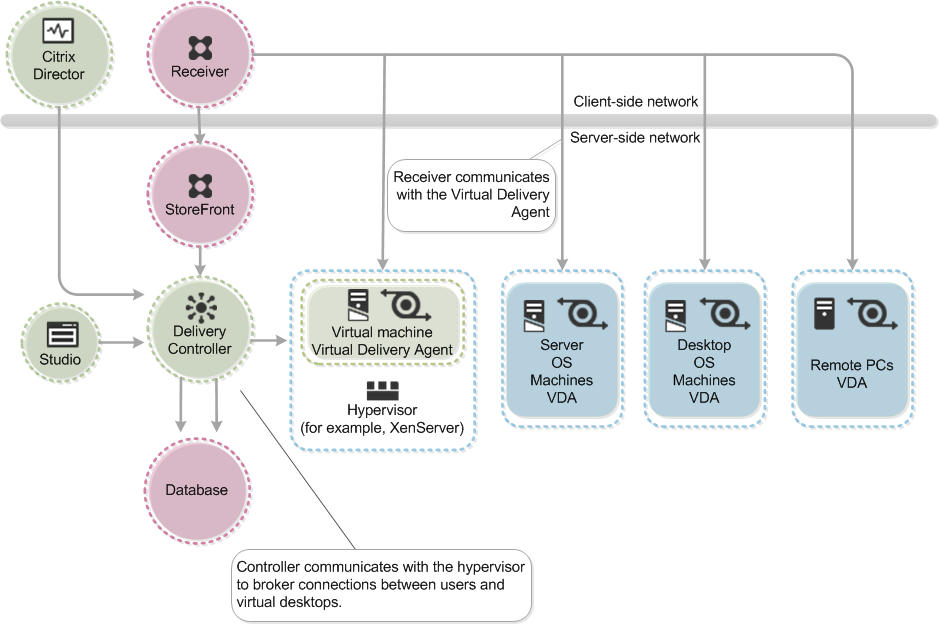
Management Overview & Consoles
Citrix has made a big effort to simplify the provisioning of applications, server, and desktop operating systems with the release of XenDesktop 7. Thankfully, we now have several less consoles to worry about. All primary functions are now done with Studio and Director, which will be familiar to those of you who have used XenDesktop 5 in the past.
Studio Console
The console formerly known as “Desktop Studio” is now just “Studio”. This is the console where you spend most of your time, to publish applications, create groups of server or desktop OSes, grant users access to resources or delegate permissions. Other functions, some familiar to existing XenDesktop users, are configuration areas for specifying your hypervisor, licensing, web interface (now StoreFront), and App-V application publishing.
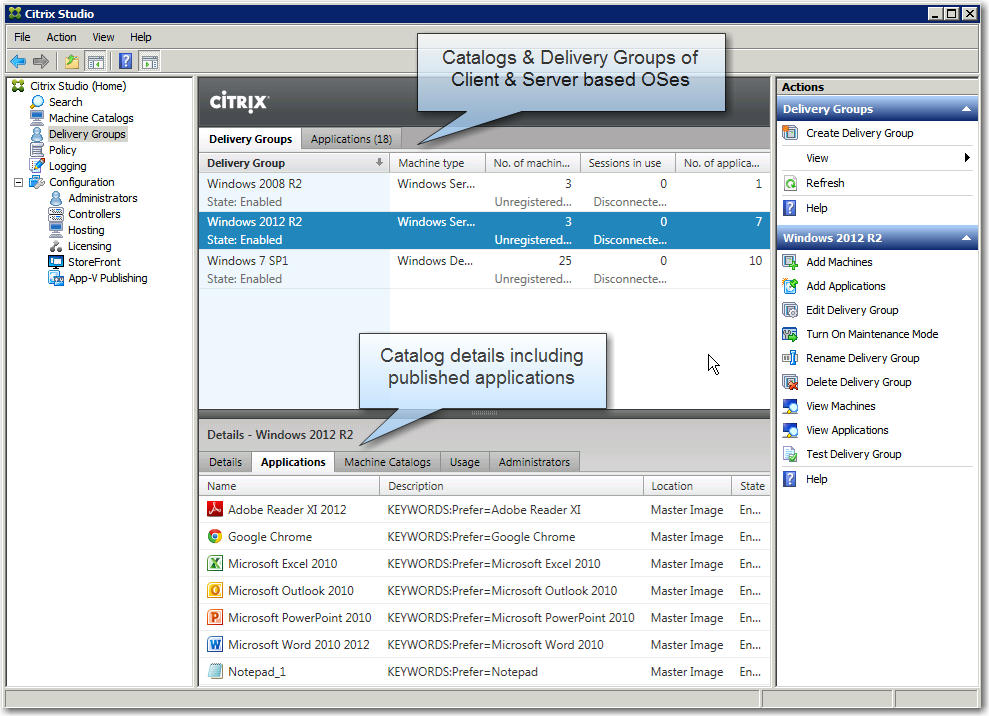
If you are familiar with Citrix XenApp, you are probably all too aware of how long it could take to publish an entire suite of applications. The process could be pretty repetitive and laborious, and regardless of the way you did it, not a very enjoyable task. There is a new wizard-based process for doing this that makes publishing even multiple applications at a time very easy. Studio queries the VDA, which reports all available applications on the operating system. You simply select the applications you’d like to publish and make them available. These resources can then be assigned to their appropriate users or groups.
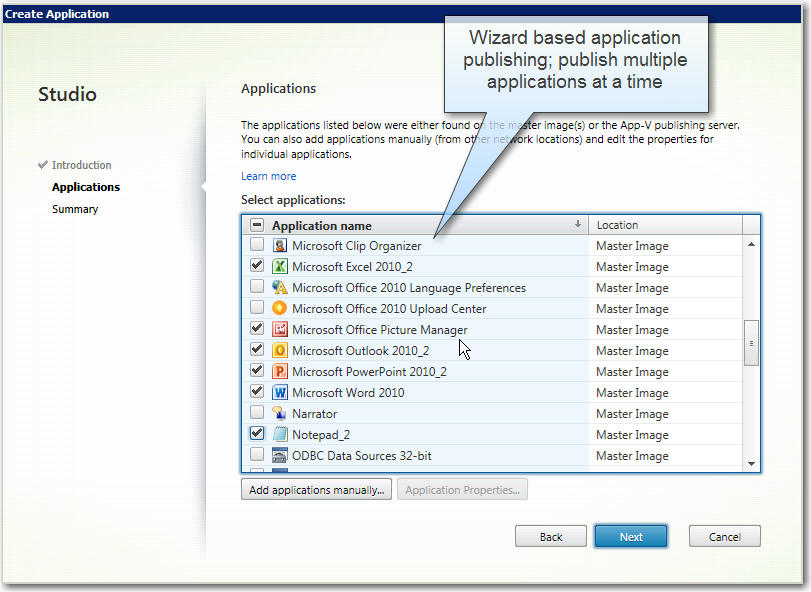
If for any reason the VDA does not present you with your target application, you can use the “Add applications manually…” dialog button as seen in the above screenshot.
Need more server desktops for published apps or desktops? That has been simplified as well, because we can now leverage Machine Creation Services (MCS) to provision more at the click of a button. Provisioning Services (PVS) can still be used as well, and is still a very viable option for delivering both desktop and server images.
Note: For a review of how Machine Creation Services (MCS) works, see Citrix article CTX128328

Director Console
The console formerly known as “Desktop Director” has been shortened as well, and is now known simply as “Director”. Director was designed for use as the primary tool for Help Desk staff for helping troubleshoot basic problems within the XenDesktop environment. Citrix has done some great work here and this console continues to get better and better.
There are several views available to help Help Desk staff and Administrators quickly identify and target problem areas in need of resolution:
Filters View Drilling down into session details is the key to being able to quickly resolve issues. From the Troubleshooting Dashboard, administrators are able to click on the failure or sessions number and are immediately taken to the Filters view. In this table view, it is easy to see exactly who has been affected by the failures, what machines are affected, failure reason, time of failure, plus many more details. Global actions can be performed from this page enabling quick remediation of issues.Trends View As the dashboard presents only the last 60 minutes, it is useful also to be able to see what has been occurring over the past 24 hours or perhaps over the past week. From the dashboard, the administrator can click on “View Historical Trends and is taken to the Trends view, in context, from the dashboard. Data from the configuration log provides reasons and accountability with respect to changes that have been made in the site. For example, it may be that these changes have been the root cause of user connection failures.Help Desk View This enhancement enables access to a new actionable Help Desk view (Activity Manager page) and an updated User Details view that provides additional troubleshooting capabilities and will help customers increase their first call resolution.
Here is a screenshot of the primary Dashboard screen, which will give you a good idea of the types of information you can get at a glance with the new Director:

To give you an example of some of the more granular information you can get from Director, here is a screenshot of the “Logon Performance” analysis. Director breaks down the logon sequence and reports the time it takes for things like GPO processing and profile loading. Pulling back the curtain to give insight into items like this was previously only available to those who implemented Citrix EdgeSight, usually only larger enterprise organizations.
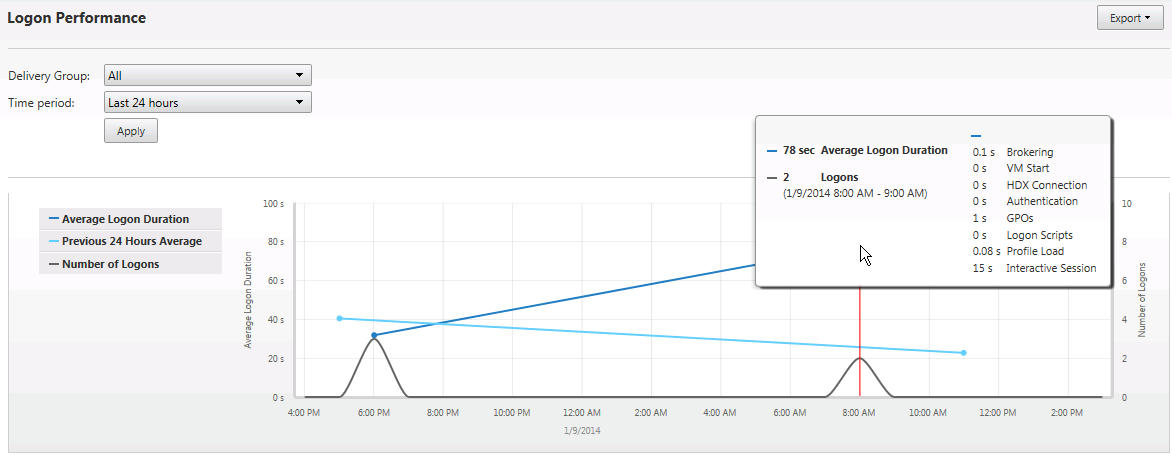
Note: For more information on how EdgeSight features have been brought into XenDesktop 7 and what is available in the various XenDesktop editions, see the Citrix blog article‘XenDesktop 7: Director and EdgeSight Explained!’
Big Improvements in HDX
One of the most attractive aspects of XenDesktop 7.x are the serious strides Citrix has made in terms of graphics. New HDX improvements bring us:
– High performance GPU sharing with H.264-based Deep Compression – 50% higher overall frame rates – New software updates for improved DirectX and OpenGL performance – Double the frame rate for mobile connections over 800Kbps/3G connections – Multicast support for Windows Media – Major enhancements for Microsoft Lync, Cisco Jabber and Avaya one-X Communicator – Full support for Windows 8 and interactive graphics – HDX Mobile optimizations and support for multi-touch gestures – HDX Mobile SDK for Windows applications
Here’s a quick video that shows us how fluid the end user experience can on a mobile device, using gestures and viewing Flash video inside a virtual desktop session:
http://www.youtube.com/watch?v=Ko8Y5NrArhE
StoreFront vs. Web Interface
Now that you’ve seen a high level overview of what XenDesktop 7 looks like, we should also cover one of the other significant changes that you will encounter with your deployment.
Citrix Web Interface was built using the J# programming language. Microsoft recently announced that this language is now End of Life (EOL), so unfortunately Web Interface as we know it, will be retired. Citrix’s alternative to this is StoreFront. StoreFront has gotten it’s share of bruises since it’s initial release, and there are still some missing features, but overall performance and reliability have improved since the release of v2.x.
For the most part, the product (currently at v2.1) is reasonably stable, but there are still some features that haven’t made the trip. This great comparison matrix comes to us courtesy of Stephane Thirion from his post here .

Further Reading
With such significant architectural changes surrounding XenDesktop 7 and StoreFront, it is really important to do your research and perform a proper Proof of Concept (PoC) to validate the technology against your needs. Here are some links that will be helpful getting you on your way down the road.
XenDesktop 7.x – XenDesktop 7 Features and Entitlements – XenDesktop 7.1 System Requirements – Features not in XenDesktop 7 – Citrix Blog: XenDesktop 7: Upgrade & Migration Paths for XenDesktop and XenApp Customers – Free Training: Introduction to XenDesktop 7 – Citrix XenDesktop 5.x/7.x Support Statement for Microsoft KMS and MAK Activation with MCS
StoreFront 2.x – Known Issues in StoreFront 2.1 – Stephane Thirion: Citrix StoreFront vs. Web Interface
Shared GPU / Graphics – Thomas Poppelgaard: Citrix 3D Graphics Pack vGPU with XenServer & XenDesktop 7 – Citrix Blog: True hardware GPU sharing with XenDesktop and NVIDIA GRID arrives! – Citrix Blog: Four Reviewer’s Guides for XenDesktop 7 HDX 3D Pro Graphics on XenServer and vSphere – Citrix Blog: Preparing for true hardware GPU sharing for VDI with XenServer, XenDesktop and NVIDIA GRID – Bram Wolfs: A graphical deep dive into XenDesktop 7
Networking / Netscaler – PDF: Citrix Netscaler and Citrix XenDesktop 7 Deployment Guide – PDF: Communication Ports Used by Citrix Technologies
Architecture and Deployment Guides – PDF: Citrix Netscaler and Citrix XenDesktop 7 Deployment Guide – PDF: HP Best Practices Configuration for XenDesktop 7 on VMware vSphere 5 – PDF: XenDesktop 7 Virtual Desktop Handbook – PDF: Citrix XenDesktop on Nutanix/vSphere Reference Architecture – PDF: Cisco Validated Design for Citrix XenDesktop 7
Posted in Aspen
In moving from a traditional XenApp environment to the unified environment, you will find the following key differences:
- Citrix Studio instead of Delivery Services Console— In this release, you use Studio to configure your environments and provide users with access to applications and desktops. For example, instead of using folders and Worker Groups to organize applications, servers, and other resources, in Studio you organize those resources using a combination of machine catalogs, tags, Delivery Groups, and Delegated Administrators.
- Delegated Administration — In XenApp, you can create custom administrators and assign them permissions based on folders and objects. In XenDesktop, you can create custom administrators whose permissions are based on role and scope pairs. A role represents a job function and has defined permissions associated with it. A scope represents a collection of objects. You use scopes to group objects in a way that is relevant to your organization (for example, the set of Delivery Groups used by the Sales team). This release also offers several built-in administrator roles (other than the full administrator role), such as help desk, applications, hosting, and catalog. Each of these built-in roles includes specific management permissions.
- No IMA data store — This release does not use the IMA data store as the central database in which to store configuration information. Instead, it uses a Microsoft SQL Server database as the data store for both configuration and session information. This means:
- Database requirements are different. Microsoft Access and Oracle are no longer supported databases.
- Terminal Services (Remote Desktop Services) is no longer required on servers running the Controller; however, Terminal Services Client Access Licenses (TS CALs) are still required.
- There is no dedicated zone master. In XenApp, there is a zone master or data collector responsible for user connection requests and communication with hypervisors. In this release, this function is distributed evenly across all Controllers in the site.
- If you require high availability or disaster recovery for Microsoft SQL Server you can configure clustering or mirroring, or deploy the database as a virtual machine and use your hypervisor’s high availability features instead.
- FlexCast Management Architecture (FMA) — FMA requires that you must be in a domain to deploy a site. For example, to install the servers, your account must have local administrator privileges and be a Domain Administrator in the Active Directory.
- Sites instead of Farms — In this release, the XenApp “farms” are known as “sites.” Sites should be within one data center.
- Citrix Director monitors the environment — Director is a separate monitoring tool that is installed by default as a website on the Delivery Controller. From this console, administrators (depending on their Delegated Administrator permissions) can monitor the environment, shadow user devices, and troubleshoot IT issues for users and sites. For example, help desk administrators can work only with individual users on specified sites, while full administrators can monitor the entire deployment and resolve system-wide IT issues.
- No Shadow taskbar — To view and interact with other users’ sessions remotely, you use the shadow feature launched from Director console, which uses Microsoft Remote Assistance to connect to user machines. Remote Assistance is installed by default on the VDA; if you clear the check box during installation, you cannot shadow the user remotely.
Posted in Blog.Citrix24.com
Want to learn more on Citrix Automations and solutions???
Subscribe to get our latest content by email.